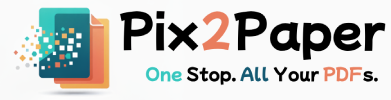Posted on July 27, 2025
Every PDF contains a hidden layer of information known as metadata. This "data about data" includes details like the author, title, subject, keywords, creation and modification dates, and sometimes application-specific XMP fields. Metadata helps systems index, organize and surface documents — but it can also leak information you didn’t intend to share.
In this extended guide we explain how metadata affects privacy and searchability, walk through concrete steps to safely edit or remove fields, and provide best practices for sharing PDFs in a business or public context.
What is PDF metadata and where it appears
Metadata is structured information embedded in a document to describe its properties. Common metadata fields include Title, Author, Subject, and Keywords. Advanced files may contain XMP metadata, custom fields, and embedded metadata inside images or attached files.
Example: an office memo may contain a project code, editor name, or internal notes in metadata. When publishing publicly, those entries can expose internal workflows.
Why cleaning metadata improves privacy and SEO
- Privacy: Removing personal names, internal IDs or tracked changes prevents accidental disclosure when files are shared externally.
- Searchability: Curated title, description, and keywords improve indexing for public documents while keeping sensitive fields private.
- Professionalism: A clean metadata record conveys that a document is final and ready for distribution.
Step-by-step: How to view and edit PDF metadata
- Go to our PDF Metadata Editor and upload the PDF you want to check.
- Review the displayed fields. Edit author, title, and keywords for public documents; remove or redact fields that contain internal notes or identifiers.
- If the PDF contains embedded images or attachments, open and inspect those files for embedded metadata as well.
- Save a cleaned copy and verify by opening it in a desktop PDF reader (File > Properties) to confirm metadata was removed or changed.
- Keep the original in a private archive if you need to reference earlier revisions later.
Common pitfalls and best practices
- Hidden embedded files: PDFs can include other documents or images that carry their own metadata—inspect attachments.
- Balance privacy with discoverability: For public reports, keep a clear title and descriptive keywords; avoid exposing internal tags.
- Batch processing: If you clean many files, automate a metadata-stripping step in your export pipeline to avoid human error.
Quick pre-share checklist
- Confirm author and title are correct for public copies.
- Remove tracking comments and revision notes in metadata.
- Strip custom XMP fields and internal project identifiers.
- Verify attachments and embedded images for metadata.
Short FAQ
What is PDF metadata and why should I care?
PDF metadata contains hidden fields like Title, Author, Subject and custom XMP entries that help with indexing and organization. However, metadata can leak internal project codes, editor names or draft notes — remove or sanitize these fields before publishing to avoid accidental disclosure.
How can I batch-remove metadata from many files?
For large collections, automate metadata stripping via a script or use a command-line tool (e.g., qpdf or exiftool) to process folders. Test on copies first and keep an archived original in a secure location in case you need to restore metadata later.
Do images and attachments inside PDFs also contain metadata?
Yes. PDFs can embed images and attachments that carry their own metadata (EXIF, XMP). Inspect and clean embedded files separately or use comprehensive cleaning tools that recurse into attachments before sharing.