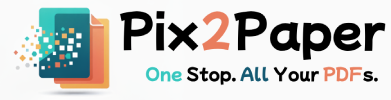PDF Password Protection
Secure your PDF files with password protection and permission controls. Add user passwords, owner passwords, and configure detailed permissions for printing, copying, editing, and more.
Upload PDF to Proctection
Drag and drop your PDF file here, or click to browse
Password Protection
Add user and owner passwords to control access
Permission Controls
Configure printing, copying, and editing permissions
Client-Side Security
All processing happens in your browser for privacy
How It Works
Upload PDF
Select your PDF file from your device (up to 50MB)
Set Passwords
Configure user and/or owner passwords as needed
Configure Permissions
Set detailed permissions for various PDF operations
Download
Get your protected PDF file ready to share securely
Frequently Asked Questions
What's the difference between user and owner passwords?
A user password is required to open and view the PDF document. An owner password allows changing security settings and permissions. You can set one or both types depending on your security needs.
Are my files uploaded to your servers?
No, all PDF protection is performed entirely in your browser using client-side JavaScript. Your files never leave your device, ensuring complete privacy and security.
What file size limits apply?
The tool supports PDF files up to 50MB in size. Larger files may take longer to process or cause memory issues in your browser.
Can I remove password protection later?
To remove password protection, you'll need the original password and appropriate PDF editing software. Our tool currently only adds protection, not removes it.
Why Encrypting Your PDFs is Crucial
In the digital age, protecting sensitive information is more important than ever. PDF files often contain confidential data, such as financial reports, legal contracts, personal identification, or unpublished manuscripts. Leaving these documents unprotected can expose you to significant risks, including data theft, unauthorized distribution, and intellectual property infringement.
Our PDF Protection tool provides a robust, first line of defense. By adding a password, you ensure that only authorized individuals can access the content. Furthermore, by setting an owner password and configuring permissions, you can control exactly how others interact with your document—preventing unauthorized printing, copying of text, or modifications. This granular control is essential for maintaining document integrity and security.
Common Use Cases for PDF Protection
- Business & Finance: Secure financial statements, business plans, and internal reports before sharing them with stakeholders or via email.
- Legal Professionals: Protect confidential client information, case files, and contracts with strong encryption.
- Educators & Researchers: Safeguard research papers, exam materials, and academic records from unauthorized access.
- Authors & Creators: Prevent plagiarism and unauthorized distribution of your creative work, like manuscripts, scripts, or design portfolios.
- Personal Use: Keep personal documents like tax records, medical information, and identification copies secure.
How to Protect a PDF with a Password
Securing your sensitive documents is crucial. Our tool allows you to add a password to your PDF files, preventing unauthorized access and restricting permissions for actions like printing or copying. Here’s how to do it:
- Upload Your PDF: Select your PDF file by clicking the upload button or by dragging and dropping it into the upload zone.
- Set a Password: Enter a strong password in the designated field. This password will be required to open and view the document.
- Apply Protection and Download: Click the 'Protect PDF' button. The tool will encrypt your file and add the password. Your protected PDF will be ready for download immediately.
Why Secure Your PDFs?
- Confidentiality: Keep your private information safe from prying eyes. Ideal for contracts, reports, and personal documents.
- Access Control: Ensure that only authorized individuals can open and view your PDF file.
- Permission Management: (Advanced) You can also set owner passwords to restrict printing, copying text, or editing the document.
- Peace of Mind: Our tool uses strong encryption to secure your files, and we delete them from our servers to protect your privacy.
Frequently Asked Questions (FAQ)
- What happens if I forget the password?
- We do not store your passwords. If you forget it, you will not be able to open the PDF. Make sure to save your password in a secure location.
- Is the encryption process secure?
- Yes, we use industry-standard encryption algorithms to ensure your document is well-protected.
- Can I remove the password later?
- You will need a different tool, often called a "PDF unlocker," to remove a password once it has been set. You will need to know the original password to do this.