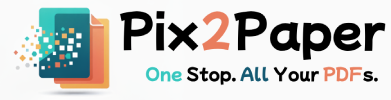Posted on July 27, 2025
Juggling multiple PDF files can be a hassle. Whether you're compiling a report from different sources, combining scanned receipts, or creating a portfolio, merging PDFs into a single document saves time and preserves the intended reading order.
This extended guide walks through the best practices for merging PDFs: ordering files, preserving bookmarks and outlines, compressing the final output, and ensuring accessibility. Follow the steps below to merge files safely and efficiently.
Why merge PDFs? Use cases and benefits
Merging PDFs is useful for combining resources into a single deliverable, improving document portability, and making printing or sharing straightforward. A single file reduces confusion and is easier to manage in email threads and cloud storage.
- Academic submissions: Gather articles, appendices and supplementary materials into one PDF for submission.
- Business packages: Consolidate proposals, invoices and contracts for clients or auditors.
- Personal records: Create an archive of scanned receipts, IDs, or certificates.
Step-by-step: Merge PDFs the right way
- Upload the PDF files you want to combine and arrange them in the desired order using thumbnails or the drag-and-drop list.
- Click "Merge" and wait for processing. For large batches, we’ll generate a downloadable ZIP containing the merged file and a brief report of source filenames.
- Download and verify the merged PDF: check page numbers, bookmarks, headers/footers and links.
Preserving bookmarks and links
When combining files, you can choose to preserve bookmarks (outlines) from source PDFs. This improves navigation in long documents. Note that bookmark collisions may occur if multiple files use the same titles — edit bookmark names before merging for clarity.
Compression and file size management
Merged PDFs can become large. Use light compression on images, remove unnecessary attachments, and consider linearizing (web-optimizing) the PDF for faster loading in browsers.
Common problems and solutions
- Wrong page order: Reorder thumbnails and re-run the merge. For documents with internal page numbering, update page numbers after merging if needed.
- Missing fonts: Embed fonts when exporting PDFs or flatten text layers to prevent substitutions on other systems.
- Broken links: External and internal links may need to be updated post-merge if source documents used relative anchors—test links after merging.
Short FAQ
Can I reorder pages after merging?
Yes — use our viewer to rearrange pages before finalizing the merged PDF.
Will bookmarks be combined?
You can opt to preserve bookmarks; complex outlines may require manual adjustment.
What about large batches?
For very large numbers of files, consider batch compression or merging in smaller groups to speed processing.
Example: Merged PDF preview
A preview of a small merged document created from three source PDFs.