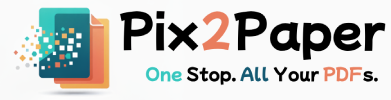Posted on July 27, 2025
Large PDF files can be unwieldy. If you only need a single page, a chapter, or a selection of pages, splitting a PDF into smaller parts is the fastest way to share the exact content you want.
This guide provides clear instructions for extracting pages, creating smaller PDFs, and using options like page ranges and bookmarks to keep documents organized. We also cover edge cases like password-protected PDFs and batch-splitting workflows.
When to split a PDF
- Single page extraction: Pull out an invoice, receipt, or specific page to send separately.
- Document sections: Break long manuals into chapters for easier navigation and printing.
- Redaction and privacy: Split sensitive pages and remove personal sections before sharing.
How to split a PDF: step-by-step
- Open our Split PDF tool and upload the PDF file.
- Select pages to extract by entering ranges (e.g., "2,4-6,9") or by choosing thumbnails.
- Choose to create separate PDFs per page or a single PDF with the selected pages.
- Click "Split" and download the resulting files. For batch splits, you'll receive a ZIP archive containing each output.
Handling protected PDFs and forms
If a PDF is password-protected, you must unlock it with the correct password before splitting. For PDFs with fillable forms, decide whether to preserve form fields in the split files or flatten them for compatibility.
Automation and batch splitting
For large batches, automate the splitting process via scripts or by using the API (if available). Keep consistent naming conventions so the output files are easy to identify (e.g., report_part_01.pdf, report_part_02.pdf).
Common issues and solutions
- Page numbering resets: After splitting, page numbers may need to be updated if you expect continuous numbering—use a PDF editor to renumber pages if required.
- Forms not saving: Flatten or export form data before splitting to preserve user-entered values.
- Password errors: Verify the password or use a decrypted copy to split the file.
Short FAQ
- Q: Can I split and then merge back selected pages?
A: Yes — after splitting you can select the resulting files and merge them again in the desired order. - Q: Will bookmarks be preserved when splitting?
A: Bookmarks are usually tied to page numbers; splitting may require manual bookmark adjustments in the output files. - Q: Do you keep files after processing?
A: Check our privacy policy; we delete processed files after a short period to maintain user privacy.
Example: Extracted pages preview
Preview of a split operation that extracted selected pages into a separate PDF.