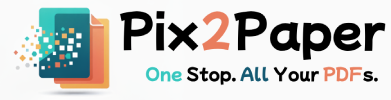Posted on July 27, 2025
Have a collection of photos, scans, or screenshots you need to share? Sending them as individual image files can be messy. Converting them into a single PDF is a clean, professional solution that improves distribution, archiving, and readability across devices.
This comprehensive guide walks through the entire workflow for converting JPG, PNG, and other image formats into a single, searchable and print-ready PDF. You'll learn how to prepare images, choose optimal settings for screen and print, order and name files for better accessibility and SEO, and fix common problems that occur during conversion.
Why convert images to a PDF (benefits)
Combining images into a PDF offers several advantages: consistent layout across platforms, a single shareable file, and the ability to add descriptive metadata and bookmarks for navigation. A well-prepared image-PDF can also be optimized for search, archiving, and print.
- Single-file distribution: Easier emailing and uploading to forms and platforms that prefer documents.
- Consistent viewing: Preserves visual order, margins, and orientation independent of user device.
- Archiving & SEO: Add titles, descriptions and keywords to the PDF metadata to make it discoverable when appropriate.
Prepare your images (before conversion)
- Resolution: For online viewing 72–150 DPI is sufficient; for print choose 300 DPI. If you’re unsure, keep source images at the highest resolution and downscale after conversion.
- Consistent aspect ratio: Crop or pad images to a consistent aspect ratio to avoid uneven page layouts in the final PDF.
- Filename best practices: Name files with descriptive slugs (e.g., report-figure-01.jpg). This helps if your workflow includes generating metadata or alt text for accessibility and SEO.
- Color profile: Convert to sRGB for web; consult your print provider for CMYK requirements.
Step-by-step: Convert images to a PDF
- Prepare images by cropping, matching aspect ratios, and choosing an output resolution that fits your target (screen vs print).
- Arrange images in the desired order using thumbnails or drag-and-drop controls.
- Configure margins and optional compression: use light compression for photographic images and lossless settings for graphics with text.
- Click "Convert" and download the resulting PDF. Verify page order, image quality and metadata in a PDF reader before sharing.
Short FAQ
What image formats work best?
JPEG for photos, PNG for images with transparency or sharp graphics.
Can I reorder images before creating the PDF?
Yes — drag and drop to set the order before creating the file.
Do you keep uploaded images?
No, we remove files after processing; see our privacy policy for details.
Ordering, naming and accessibility tips
- Logical order: Arrange images in the sequence a reader expects — chronological, numeric, or by importance.
- Descriptive filenames: Use short, human-readable filenames with keywords (e.g., "projectX-final-figure1.jpg") to support automated metadata generation.
- Alt text & OCR: Images in PDFs are not inherently accessible. Consider adding alt-text or running OCR on the final PDF to create a searchable text layer for screen readers and search engines.
Optimization for web and email
For email or light web usage, target smaller file sizes by reducing DPI slightly and using JPEG with quality between 70–85%. For documentation or portfolios where image fidelity matters, prefer higher DPI and minimal compression.
- ZIP for bulk delivery: If you need to share original images alongside the PDF, package them in a ZIP with the PDF.
- Progressive JPEGs: Use progressive encoding for user-facing galleries to improve perceived loading speed.
Troubleshooting common issues
- Images cut off: Increase page margins or adjust image scaling so the content fits the chosen page size.
- Wrong orientation: Rotate individual images before conversion or enable auto-rotate in the tool settings.
- Huge PDF files: Reduce DPI, crop whitespace, or use moderate JPEG compression to shrink file size without dramatic quality loss.
Short FAQ
- Q: Can I combine different image formats in one PDF?
A: Yes — JPG, PNG and GIF can be combined; choose output settings based on the most common image type in the set. - Q: Will the PDF be searchable?
A: Not automatically. Run OCR or include an accompanying text layer to make the PDF searchable. - Q: How do I maintain high print quality?
A: Keep images at 300 DPI or higher and avoid aggressive compression; check colors with your print provider if CMYK conversion is needed.