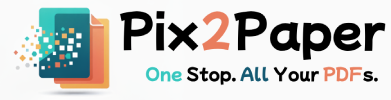Posted on July 27, 2025
Sometimes, you need the content of a PDF page not as a document, but as an image. Whether you're creating a presentation, building a web page, or sharing a snippet on social media, converting a PDF to JPG is a common task. This guide explains the best practices to convert PDF pages to high-quality images while keeping file size and accessibility in mind.
We'll walk through when to convert a PDF to an image, recommended formats and resolutions, step-by-step instructions for our tool, and practical tips for preserving clarity and color accuracy. At the end you'll find a short FAQ addressing common conversion problems.
When to convert PDF pages to images
Converting PDF pages to images is useful in many real-world scenarios. Use cases include embedding static visuals in presentations, sharing a single diagram on social media, or publishing page snapshots in a blog post. Images are more portable for most content management systems and are easier to annotate or crop compared to a PDF page.
- Presentation slides where a PDF chart needs to be a raster image.
- Publishing article thumbnails, previews, or social graphics.
- Archiving a single page from a multipage report as a lightweight asset.
Choosing the right format and resolution
The format you choose affects quality and file size. JPG is ideal for photographic content and full-color pages where some compression artifacts are acceptable. PNG is better for diagrams, screenshots or pages with sharp text because it preserves edges without lossy compression.
Resolution (DPI) determines image clarity. For web or screen use, 72–150 DPI is usually sufficient. For print-quality images, aim for 300 DPI or higher. When in doubt, export at a higher resolution and downscale as needed — downscaling retains more detail than upscaling.
How to convert a PDF to images (step-by-step)
- Open our PDF to Image converter.
- Upload the PDF file you want to convert or drag & drop it onto the upload area.
- Select output format (JPG/PNG) and choose resolution (DPI). If you only need specific pages, select them to reduce processing time.
- Preview the generated images — check for cropping, color shifts, or unexpected bleed from page margins.
- Download each image individually or download a ZIP archive containing all converted pages.
Image preparation and quality tips
- Crop margins: Many PDFs include large white margins; cropping reduces file size and improves focus on the content.
- Optimize color profile: Convert to sRGB for consistent colors on the web. For professional print, keep CMYK-aware workflows in mind.
- Use lossless for graphics: Choose PNG for diagrams or text-heavy pages to avoid compression artifacts.
- Batch processing: When converting many pages, use consistent settings (format, DPI) to maintain uniformity across assets.
Example: PDF page converted to JPG
Below is an example output produced by our converter (sample file).

Accessibility and OCR
Images are not searchable by default. If you need selectable or searchable text, run an OCR (Optical Character Recognition) pass after conversion or include the original PDF alongside the images. OCR accuracy depends on source quality — high-contrast scans and clear fonts yield the best results.
Common issues and how to fix them
- Blurry text: Increase DPI or export as SVG/vector if the source allows. For raster PDFs, higher resolution reduces blurriness.
- Color shifts: Ensure you're using sRGB on export; embedded color profiles can change appearance on some devices.
- Large file sizes: Try a slightly lower DPI or use JPG with moderate quality settings; crop unnecessary whitespace.
Short FAQ
What format for screenshots?
Use PNG for screenshots or UI mockups with text to keep edges crisp.
Can I convert only selected pages?
Yes — select the specific page numbers in the converter to save time and space.
Will images retain links or bookmarks?
No — images are static snapshots and do not preserve interactive links or bookmarks. Keep a PDF copy for navigation or link preservation.