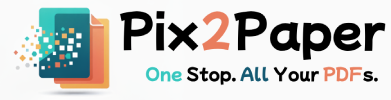PDF to Word: A Simple Guide to Converting Your Files
Posted on July 27, 2025
The PDF format is excellent for preserving layout, but editing a PDF is often difficult. Converting a PDF to a Word document (DOCX) lets you edit text, move images, and collaborate using familiar tools.
This guide explains how conversion works, when OCR is necessary, and practical tips to keep formatting intact during and after conversion.
When to convert PDF to Word
- Editing text: Make large edits without re-creating the whole document.
- Reusing content: Extract text and images for reports or new documents.
- Accessibility: Convert scanned documents using OCR to make them selectable and searchable.
OCR and scanned PDFs
If your PDF is a scanned image, an OCR (Optical Character Recognition) step is required to extract editable text. OCR accuracy depends on scan quality, fonts, and layout complexity. For dense or complex layouts, manual cleanup after conversion is often necessary.
How to convert and what to expect
- Open our PDF to Word converter and upload your file.
- If the file is scanned, enable OCR and pick the correct language for better accuracy.
- After conversion, download the DOCX and review headings, lists, and tables for layout changes.
- Adjust styles and reapply correct fonts if necessary; save the final document.
Post-conversion cleanup checklist
- Check headings and paragraph spacing.
- Verify images and captions are placed correctly.
- Run a quick spell-check and confirm fonts are embedded if needed for printing.