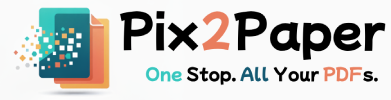How to Save a Webpage as a High-Quality PDF
Posted on July 27, 2025
The web is dynamic, but sometimes you need a static, portable copy of a webpage. Whether it’s an important article, a receipt, or a portfolio page, converting a webpage to PDF preserves the content and layout for offline use.
This article covers best practices for converting complex pages, how to control pagination, and tips for removing unwanted elements like ads or sidebars.
Why use a dedicated HTML-to-PDF tool?
- Consistent formatting: Tools can render pages with their CSS and JS, avoiding the distortions that sometimes happen with browser "Print to PDF".
- Remove clutter: Exclude ads, headers, or navigation to create a clean document.
- Advanced options: Control page size, orientation, margins, headers and footers, or add a table of contents programmatically.
Practical tips for better results
- Use a headless browser (Puppeteer) when pages rely on JavaScript to render content; wait for network idle before printing.
- Set explicit page size and orientation (A4, Letter, portrait/landscape) depending on the content.
- Use CSS print rules to hide navigation or large images not needed in the PDF (
@media print { .no-print { display: none; } }). - Adjust margins and enable page breaks to avoid awkward splits inside images or code blocks.
How to convert a webpage to PDF
- Open our HTML to PDF Converter.
- Enter the page URL and choose page size and orientation.
- If the page loads dynamic content, enable the "Wait for render" option before converting.
- Preview and download the generated PDF.